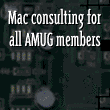|
New FirstClass Client/Server Released
Centrinity has released a new version of the FirstClass client and server. We have already upgraded our server, but to make use of the new features you'll need the latest client. A link to the download page at Centrinity is available in the side bar under Member Downloads.We'll have a preconfigured version available soon that will allow you to simply download, uncompress, and enter your account information into. You'll be ready to go! We hope to have this page updated soon to help you configure the new client on your own. Older FirstClass clients should still work, but you may encounter some minor glitches and bugs. Centrinity and our Email Administrator will try and resolve these as soon as possible. Please let us know if you do encounter any problems. If you do encounter problems, and they haven't been resolved, please feel free to use the web interface. This is also a great solution for users of Mac OS X, at least until the client for Mac OS X is released later this year. |
We use Centrinity's FirstClass software. It provides a graphical interface for both Macintosh and Windows users. The older software, version 3.5.x, can be used to log on to the BBS, then you can get the new FirstClass client in the downloads area.
- Find your downloaded FirstClass Client, ver 6 [inside your hard drive] and open the folder.
- Open the Settings Folder
- Double Click the home.fc settings file
- Click the setup button [right below the Browse button at the top right of the box]
- Configure the settings so it looks like this:
- At the top of the setup screen, select Connect Via: TCP-IP.FCP
- Half way down, in the Network server name area, type SERVER: fc.atlmug.org
- If you wish, fill in your name and password
- Click Save
- Dial your ISP
- Click the Login Button on the start screen
If you have trouble setting up or using the FirstClass software, please contact Sheryl McDonald, the Email Administrator.
* 20 minutes a day (free)
* Limited areas of access
* Unlimited access
* Internet e-mail
* Access to Newsgroups
* HomePages
Web site space kindly donated by...
Cartersville City Schools.© 1995-2001 Atlanta Macintosh Users Group. All Rights Reserved. AMUG and the AMUG peach are trademarks of the Atlanta Macintosh Users Group, Inc. Downloaded files and textual information may be freely distributed if no changes are made and the source is clearly identified. Copying of graphic images is prohibited unless otherwise indicated.