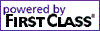Protocols used by modem connections
Because there are different types of modem connections, there are different protocols that support these connections:
• Windows modem (TAPI) (Windows)
Windows NT 4.0, Windows 95, or later, include TAPI, a technology that lets you configure modem connections using system information already known to Windows.
• FirstClass modem (Windows)
Use this protocol if you want to use FirstClass' own Windows modem handling. You will have to supply more information than you would for a Windows modem connection.
This protocol is available for compatibility with older Windows systems and connection configurations. If you have a newer Windows system, we recommend that you use the Windows modem protocol.
• serial modem (Mac OS)
• Comm Toolbox (Mac OS)
This protocol is used for both Comm Toolbox and Mac OS ISDN* connections.
• Comm Toolbox Serial (Mac OS)
Use this protocol if your Comm Toolbox cannot directly access the serial card in your computer.
• ISDN* (CAPI) Adapter (Windows).
* ISDN is a digital telephone line that provides greater speed than a regular telephone line.
Top
Information you must supply
To configure your particular modem protocol, you need the information listed below. If you do not have all of this information, contact your administrator.
Windows modem (TAPI) information
• the server's phone number
• the modem you want to use for this connection (if you have multiple modems configured on your computer)
• the name of your connection script file (if you require a special connection script)
• the line number you want to use for this connection (if your modem supports multiple lines)
FirstClass modem information
• the server's phone number
• your modem type
• the port to which your modem is connected
• your phone type (dial or touch tone)
• the name of your connection script (if you require a special connection script)
Serial modem information
• the server's phone number
• your modem type
• the port to which your modem is connected
• your phone type (dial or touch tone)
• the name of your connection script (if you require a special connection script)
Comm Toolbox information
• the server's phone number
For other information you need, see your Comm Toolbox documentation.
Comm Toolbox Serial information
• the server's phone number
• your modem type
• your phone type (dial or touch tone)
• the name of your connection script (if you require a special connection script)
For other information you need, see your Comm Toolbox documentation.
ISDN (CAPI) Adapter information
• the server's phone number
• the ISDN protocols that are appropriate for your ISDN adapter and the server to which you are connecting
To configure Comm Toolbox/Comm Toolbox Serial connections
1 Open the FirstClass FirstClass Login form.
If FirstClass is already running, choose Collaborate > Connect.
2 Make sure the settings file you want to configure is selected at "Address".
If the settings file for the server is not listed here, do one of the following:
• click Browse to find and select it
• update home.fc
• create a new settings file for the server.
To create a new settings file, type the name you want to give the settings file at "Address".
3 Click Setup.
4 Update the Service Setup form.
5 Click Configure.
6 Choose Comm Toolbox or Comm Toolbox Serial at "Protocol" on the configuration form.
7 Click Comm Toolbox Setup and configure the settings as instructed by your Comm Toolbox documentation.
If you are using Comm Toolbox Serial, you also need to update the fields on the Settings tab.
To configure all other modem connections
1 Open the FirstClass FirstClass Login form.
If FirstClass is already running, choose Collaborate > Connect.
2 Make sure the settings file you want to configure is selected at "Address".
If the settings file for the server is not listed here, do one of the following:
• click Browse to find and select it
• update home.fc
• create a new settings file for the server.
To create a new settings file, type the name you want to give the settings file at "Address". If you are using Windows, make sure the name ends with .fc.
Top
�